Navigating the Newly Enhanced Categories Analytics
Overview
The newly improved Categories analytics provides deeper insights and enables you uncover hidden patterns and trends in your feedback data.
The categories are divided into three: Category Group, Category, and Sub-Category. As you go deeper into the category tiers, the categorization becomes increasingly specific, providing finer grained insights into the nature of the text.
Category Group: These are the most general mentions, capturing the overall sentiment of sentences and phrases.
Category: These are more specific mentions that provide further context about the sentiment of sentences and phrases.
Sub-Category: These are the most detailed mentions, offering the most specific understanding of the sentiment of sentences and phrases.

For instance, "Category Group" can be Customer Experience, Pricing & Value, and Location & Facility. Then, "Category" within Customer Experience can be Staff, Service, and Ambience. Lastly, "Sub-Category" within Staff can be Professionalism, Responsiveness, and Appreciation.
In simpler terms, Category Group provides a broad overview, Category offers more depth, and Sub-Category provides the most specific insights.
Summary
The summary view presents a detailed breakdown of reviews across three categories, providing a comprehensive overview of customer feedback. Within each category, reviews are categorized based on context and also classified based on sentiment, which is represented by color coding: green for positive, orange for neutral, and red for negative.
This dashboard visualizes the distribution of sentiment across mentions, breaking them down into positive, neutral, and negative categories, with all percentages summing to 100%

At the top of the summary section, you'll find a filter menu that allows you to filter feedback based on various criteria. Notably, you can filter feedback using the three tiers of categories: 1 | Category Group, 2 | Category, and 3 | Sub-Category. The depth and specificity of your search can be adjusted by selecting the appropriate tier.

In addition to the filter menu, interactive charts can also be used to filter reviews, allowing for a more intuitive and user-friendly filtering experience.
These charts mainly display the number of mentions by category tier. In the photo below, it can be inferred that there are 7 positive mentions, 2 neutral mentions, and 7 negative mentions on "Customer Experience" under Category Group.

Choosing a more specific category will automatically filter out its broader parent categories. For instance, selecting Sub-Category will simultaneously filter its corresponding Category Group and base Category.

To clear the filter, either click the selected category again or utilize the reset button located in the filter menu.
Time Series
This line chart presents a time series of reviews categorized by sentiment over a user-defined period. Filter the data by day, week, month, or year to explore trends and identify shifts in sentiment over time.
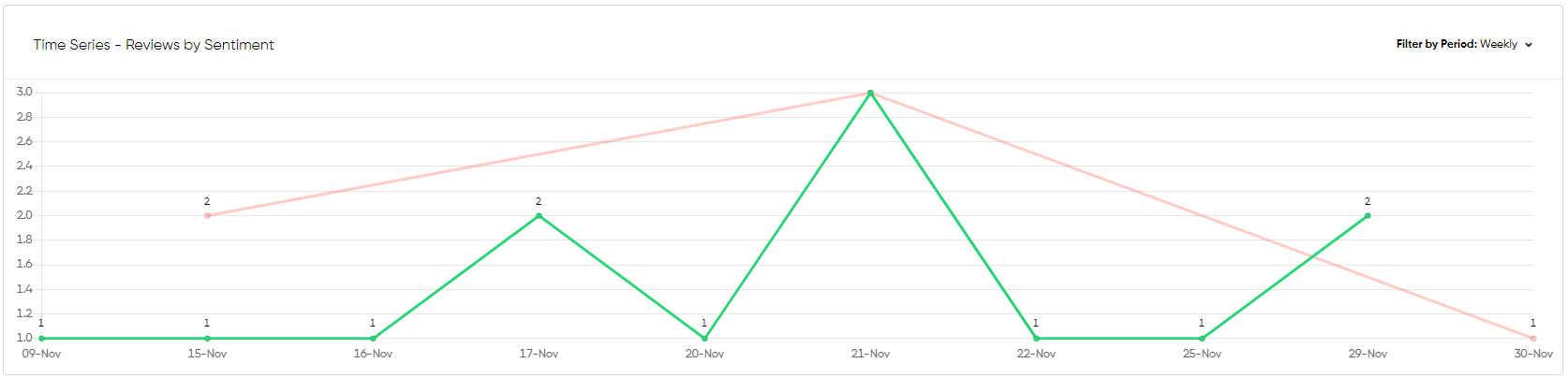
Categories by Location
This interactive table provides a breakdown of category mentions for each location. Users can filter by category using the options in the upper right corner. Clicking on a location will display all corresponding mentions in the review table below.

Reviews Table
The table dynamically displays feedback based on your chosen filters. Relevant keywords or phrases associated with the sentiment of each feedback item are highlighted as well.

Selecting a particular feedback entry will open it in full view, allowing you to take any actions that you would typically perform within the inbox section.

Was this article helpful?
That’s Great!
Thank you for your feedback
Sorry! We couldn't be helpful
Thank you for your feedback
Feedback sent
We appreciate your effort and will try to fix the article